spine-haxe Runtime Documentation
Licensing
See the Spine Runtimes License before integrating the Spine Runtimes into your applications.
Getting Started
The spine-haxe runtime is composed of a core module, that is a Haxe implementation of the renderer-agnostic Spine Runtimes core APIs, and the following specific renderer implementations:
- Starling
- HaxeFlixel (minimum supported version 5.9.0)
The spine-haxe has been tested using HTML5 as target and it is currently compatible with WebGL to render. It supports all Spine features except premultiplied alpha atlases and two color tinting.
Installation
The core module of spine-haxe has zero dependencies.
The starling rendering implementation has two dependencies: openfl and starling.
haxelib install starling
The haxeflixel rendering implementation has two dependencies: openfl and flixel. We recommend to follow the installation guide on the HaxeFlixel website.
Once you have installed the dependencies, you can download the latest version of spine-haxe and install it:
Notice that the spine-haxe library is not available on lib.haxe.org. This is why you need to download the library and install it through the zip archive.
Examples
The spine-haxe runtime includes several examples demonstrating its feature set.
To run the examples locally:
- Install Git and Haxe for your operating system
- Configure haxelib and install all necessary dependencies
haxelib install openfl
haxelib run openfl setup
haxelib install starling
haxelib install flixel
- Clone the spine-runtimes repository, navigate to the
spine-runtimes/spine-haxefolder, and run lime with the test command:
cd spine-runtimes/spine-haxe
haxelib dev spine-haxe .
lime test html5
This builds the spine-haxe runtime, then opens a browser window displaying the examples in a webpage. Click on the Starling or HaxeFlixel button to start the examples for the specific runtime. Then click on the frame, or on the button, to go through all the examples, and check out the code in the spine-runtimes/spine-haxe/example/src folder.
Updating the spine-haxe Runtime
Before updating your project's spine-haxe runtime, please consult our guide on Spine editor and runtime version management.
To update the spine-haxe runtime download the desired version from https://esotericsoftware.com/files/spine-haxe/4.2/spine-haxe-x.y.z.zip changing x.y.z respectively. Then run haxelib install spine-haxe:x.y.z.zip.
Note: If you change the
major.minorversion of the spine-haxe package, you have to re-export your Spine skeletons with the same Spine Editormajor.minorversion! See Synchronizing versions for more information.
Using spine-haxe
The spine-haxe runtime supports all Spine features except premultiplied alpha atlases and two color tinting.
spine-haxe works using starling or haxeflixel as framework. It has been tested using HTML5 as target and it is currently compatible with WebGL to render. It is not supported rendering via the Canvas APIs.
We try to keep the class names and API as similar as possible between frameworks. Right now, the main difference is how bounds are calculated.
Asset Management
Exporting for spine-haxe
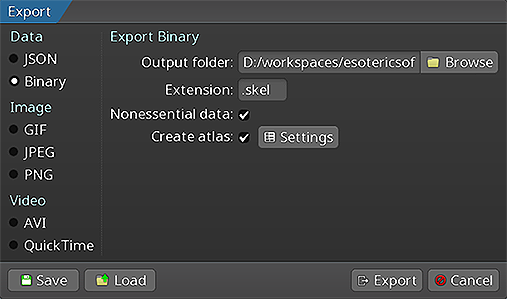
Follow the instructions in the Spine User Guide on how to:
An export of the skeleton data and texture atlas of your skeleton will yield the following files:
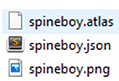
skeleton-name.jsonorskeleton-name.skel, containing your skeleton and animation data, either in the JSON or binary format.skeleton-name.atlas, containing information about the texture atlas.- One or more
.pngfiles, each representing one page of your texture atlas containing the packed images your skeleton uses.
Note: You should prefer binary skeleton exports over JSON exports, as they are smaller in size and faster to load.
When serving these files, make sure the server emits the correct MIME types.
Updating Spine Assets
During development, you may frequently update your Spine skeleton data and texture atlas files. You can simply overwrite these source files (.json, .skel, .atlas, .png) by re-exporting from the Spine Editor and replacing the existing files in your Haxe project.
Ensure that the major.minor version of spine-haxe matches the major.minor Spine Editor version you are exporting from. See Synchronizing versions for more information.
Core classes
The spine-haxe API is built on top of the a generic Haxe runtime that does not depend on starling and openfl. It provides platform independent core classes and algorithms to load, query, modify, and animate Spine skeletons.
Here, we will briefly discuss the most important core classes that you will encounter in your day-to-day use of spine-haxe. Please consult the Spine Runtimes Guide for a detailed overview of the Spine Runtimes architecture, core classes, and API usage.
The TextureAtlas class stores the data loaded from an .atlas file and its corresponding .png image files.
The SkeletonData class stores the data loaded from a .json or .skel skeleton file. The skeleton data contains information about the bone hierarchy, slots, attachments, constraints, skins, and animations. A SkeletonData instance is usually loaded by also providing an Atlas from which it sources the images to be used by the skeleton it represents. It serves as a blueprint for creating Skeleton instances. Multiple skeletons can be instantiated from the same atlas and skeleton data, which then share the loaded data, minimizing both load times and memory consumption at runtime.
The Skeleton class stores an instance of a skeleton, created from a SkeletonData instance. A skeleton stores its current pose, that is the position of bones and the current configuration of slots, attachments, and active skin. The current pose can be computed by either manually modifying the bone transforms, or, more commonly, by applying animations via an AnimationState.
The AnimationState class is responsible for keeping track of which animation(s) should be applied to a skeleton, advancing and mixing those animations based on the elapsed time between the last and current rendering frame, and applying the animations to a skeleton instance, thereby setting its current pose. The AnimationState queries an AnimationStateData instance to retrieve mixing times between animations, or fetches the default mix time if no mixing time is available for a pair of animations.
The spine-haxe runtime for starling builds on top of these core classes.
Spine Haxe runtime for starling
The spine-haxe for starling exposes two classes: StarlingTextureLoader and SkeletonSprite.
StarlingTextureLoader is an implementation of the spine TextureLoader to create and dispose images in starling.
SkeletonSprite is an extension of the starling DisplayObject to play spine animations.
Loading Spine Assets
Spine assets, like skeleton data .json/.skel files, or .atlas files, are loaded through the openfl Assets class.
Before an instance of a SkeletonSprite can be created, the respective skeleton and atlas files must be loaded. You can use:
Assets.getText(string): loads text based assets like.jsonand.atlasfiles.Assets.getBytes(string): loads binary based asset like.skelfiles.
Assuming you have exported your skeleton data to a binary skeleton file called skeleton.skel, and your atlas to a file called skeleton.atlas with one corresponding skeleton.png file, you can load your assets like this:
var skeletonFile = Assets.getBytes("skeleton.skel");
Once assets are loaded, you need to get instances of a TextureAtlas and a SkeletonData:
var skeletondata = SkeletonData.from(skeletonFile, atlas);
Notice how the TextureAtlas constuctor needs an instance of StarlingTextureLoader. You have to provide the name of the atlas file to the StarlingTextureLoader. The individual texture atlas page images are loaded transparently without the need for explicitly loading them.
The skeleton raw data and atlas on their own can not be animated or rendered. Instead, a SkeletonSprite is constructed from them. SkeletonSprites instantiated with the same assets share the same skeleton data and atlas.
Creating SkeletonSprite instances
Once skeleton raw data and a corresponding atlas have been loaded, you need to instantiate an AnimationStateData before being able to instantiate a SkeletonSprite:
Now you can instantiate the SkeletonSprite:
var skeletonSprite = new SkeletonSprite(skeletondata, animationStateData);
// Add the SkeletonSprite as a child of the DisplayObject in the stage
addChild(spineboy);
The SkeletonSprite constructor takes the SkeletonData and the AnimationStateData to make an instance.
Bounds
To get the bounds of your skeleton, you can call the getBounds() function on the skeleton. You can also call getAnimationBounds(string, bool) function on the SkeletonSprite to get a Rectangle containing the animation whose name is provided as first parameter. The second parameter is a boolean to take the clipping attachments into consideration during the bounds calculation. Be aware that the getBounds(DisplayObject) on the SkeletonSprite always returns a Rectangle with size 0, 0, so you should not use it. This behaviour is necessary to render Spine animations correctly in starling, as suggested in the starling forum.
Spine Haxe runtime for haxeflixel
Everything explained in the paragraph dedicated to starling is valid also for haxeflixel. The exceptions are:
SkeletonSpriteis an extension ofFlxObjectStarlingTextureLoaderis namedFlixelTextureLoader, but has the same purpose and API.- Bounds can be set using
setBoundingBox(?animation:Animation, ?clip:Bool = true). When theSkeletonSpriteis created, thesetBoundingBoxis invoked without any parameter using the setup pose to determine the bounds. If you pass an animation, the bounds will match its size. The clip parameter lets you include or ignore clipping attachments in the calculation.
SkeletonSprite
A SkeletonSprite handles storing, updating, and rendering a Skeleton and its associated AnimationState. SkeletonSprite instances are created from a skeleton data and an atlas, as described in the previous section. The Skeleton and AnimationState are accessible through the skeleton and state fields respectively.
Every frame, the SkeletonSprite will:
- Update the
AnimationState - Apply the
AnimationStateto theSkeleton - Update the
Skeletonworld transforms, resulting in a new pose - Render the
Skeletonin its current pose
Applying Animations
Applying animations to a skeleton displayed by a SkeletonSprite container is done using AnimationState.
Note: See Applying Animations in the Spine Runtimes Guide for more in-depth information, specifically about animation tracks and animation queueing.
To set a specific animation on track 0, call AnimationState setAnimation:
The first parameter specifies the track, the second parameter is the name of the animation, and the third parameter defines whether to loop the animation.
You can queue multiple animations using addAnimation:
spineObject.state.addAnimation(0, "jump", 2, false);
spineObject.state.addAnimation(0, "run", 0, true);
The first parameter to addAnimation is the track. The second parameter is the name of the animation. The third parameter specifies the delay in seconds, after which this animation should replace the previous animation on the track. The final parameter defines whether to loop the animation.
In the example above, the "walk" animation is played back first. 2 seconds later, the "jump" animation is played back once, followed by a transition to the "run" animation, which will be looped.
When transitioning from one animation to another, AnimationState will mix (crossfade) the animations for a specific duration. These mix durations are defined in an AnimationStateData instance, from which the AnimationState retrieves them.
The AnimationStateData instance is also available through the AnimationState.data property. You can set the default mix duration, or the mix duration for a specific pair of animations:
spineObject.state.data.setMixByName("walk", "jump", 0.1);
When setting or adding an animation, a TrackEntry object is returned, which allows further modification of that animation's playback. For example, you can set the mix duration or reverse the animation playback:
entry.reverse = true;
See the TrackEntry class documentation for more options.
Note: Be careful about holding on to
TrackEntryinstances outside the function you are using them in. Track entries are re-used internally and will thus become invalid once the track entry dispose event occurs.
You can use empty animations to smoothly mix the skeleton from the setup pose to an animation, or from an animation to the setup pose:
spineObject.state.addAnimation(0, "walk", 0).mixDuration = 0.5;
spineObject.state.addEmptyAnimation(0, 0.5, 6);
Like setAnimation, the first parameter to setEmptyAnimation() specifies the track. The second parameter specifies the mix duration in seconds used to mix out the previous animation and mix in the "empty" animation.
Like addAnimation, the first parameter to addEmptyAnimation() specifies the track. The second parameter specifies the mix duration. The third parameter is the delay in seconds, after which the empty animation should replace the previous animation on the track via mixing.
All animations on a track can be cleared immediately via AnimationState.clearTrack(). To clear all tracks at once, AnimationState.clearTracks() can be used. This will leave the skeleton in the last pose it was in, which is not usually desired. Instead, use empty animations to mix smoothly to the setup pose.
To reset a skeleton to its setup pose, use Skeleton.setToSetupPose():
This will reset both the bones and slots to their setup pose configuration. Use Skeleton.setBonesToSetupPose() or Skeleton.setSlotsToSetupPose() to only reset the bones or slots to their setup pose configuration.
AnimationState Events
An AnimationState emits events during the lifecycle of an animation that is being played back. You can listen for these events and react as needed. The Spine Runtimes API defines the following event types:
start: emitted when an animation is started.interrupt: emitted when an animation's track was cleared, or a new animation was set.end: emitted when an animation will never be applied again.dispose: emitted when the animation's track entry is disposed.complete: emitted when an animation completes a loop.event: emitted when a user defined event happened.
To receive events, you can register an AnimationStateListener callback with either the AnimationState to receive events across all animations, or with the TrackEntry of a specific animation queued for playback:
spineObject.state.onStart.add(entry -> trace('Started animation ${entry.animation.name}'));
spineObject.state.onInterrupt.add(entry -> trace('Interrupted animation ${entry.animation.name}'));
spineObject.state.onEnd.add(entry -> trace('Ended animation ${entry.animation.name}'));
spineObject.state.onDispose.add(entry -> trace('Disposed animation ${entry.animation.name}'));
spineObject.state.onComplete.add(entry -> trace('Completed animation ${entry.animation.name}'));
spineObject.state.onEvent.add((event entry) -> trace('Custom event for ${entry.animation.name}: ${event.data.name}'));
// add callback to the TrackEntry
var trackEntry = spineObject.state.setAnimationByName(0, "walk", true);
trackEntry.onEvent.add((entry, event) => trace('Custom event for ${entry.animation.name}: ${event.data.name}'));
See the EventsExample.hx example.
Skins
Many applications and games allow users to create custom avatars out of many individual items, such as hair, eyes, pants, or accessories like earrings or bags. With Spine, this can be achieved by using skins.
You can create custom skins from other skins like this:
const skin = new spine.Skin("custom");
skin.addSkin(skeletonData.findSkin("skin-base"));
skin.addSkin(skeletonData.findSkin("nose/short"));
skin.addSkin(skeletonData.findSkin("eyelids/girly"));
skin.addSkin(skeletonData.findSkin("eyes/violet"));
skin.addSkin(skeletonData.findSkin("hair/brown"));
skin.addSkin(skeletonData.findSkin("clothes/hoodie-orange"));
skin.addSkin(skeletonData.findSkin("legs/pants-jeans"));
skin.addSkin(skeletonData.findSkin("accessories/bag"));
skin.addSkin(skeletonData.findSkin("accessories/hat-red-yellow"));
spineObject.skeletonskin = skin;
spineObject.skeleton.setToSetupPose();
Create a new, empty skin with the Skin() constructor.
Next, fetch the SkeletonData from the skeleton. It is used to look up skins by name via SkeletonData.findSkin().
Add all the skins you want to combine into the new skin via Skin.addSkin().
Finally, set the new skin on the Skeleton and call Skeleton.setSlotsToSetupPose() to ensure no attachments from previous skins and/or animations are left attached.
See MixAndMatchExample.hx for full example code.
Setting Bone Transforms
When authoring a skeleton in the Spine Editor, the skeleton is defined in what is called the skeleton's world coordinate system or "skeleton coordinate system". This coordinate system may not align with the coordinate system of Haxe. Mouse and touch coordinates relative to the SkeletonSprite need thus be converted to the skeleton coordinate system, e.g. if a user should be able to move a bone by touch.
The SkeletonSprite offers the method haxeWorldCoordinatesToBone(point, bone) which takes a point relative to the SkeletonSprite and converts it to the skeleton's coordinate system, relative to the specified bone.
The reverse, that is converting from the skeleton coordinate system to the Haxe coordinate system, can be achieved via SkeletonSprite.skeletonToHaxeWorldCoordinates(point).
See ControlBonesExample.hx for full example code.
Spine Runtimes API access
spine-haxe for starling and haxeflixel exposes the entire core APIs via the SkeletonSprite properties skeleton, state, and state.data. See the JS doc documentation of these classes as well as the generic Spine Runtimes Guide.
Minimal project setup
If you just want to run a Spine animation in Haxe, or you want to start a project with a Spine animation, you can follow these steps.
Starling minimal project
Once you have installed all the necessary dependencies, create a new project using:
This will create a folder named MySpineProject containing all the files needed to run an empty project with OpenFL. Open MySpineProject with your favorite haxe IDE. Copy your assets into the Assets folder. Edit the project.xml file and add spine-haxe as a dependency like this:
If you want to load a .skel binary skeleton, replace this line:
With the following (otherwise openfl will load skel files as text, corrupting them):
<assets path="Assets" rename="assets" include="*.skel" type="binary" />
Open the Source/Game.hx file and change the costructor with the following one:
super ();
var atlas = new TextureAtlas(
Assets.getText("assets/raptor.atlas"),
new StarlingTextureLoader("assets/raptor-pro.atlas"));
var skeletondata = SkeletonData.from(Assets.getText("assets/raptor-pro.json"), atlas, .5);
var animationStateData = new AnimationStateData(skeletondata);
var skeletonSprite = new SkeletonSprite(skeletondata, animationStateData);
skeletonSprite.x = Starling.current.stage.stageWidth / 2;
skeletonSprite.y = Starling.current.stage.stageHeight * .75;
skeletonSprite.state.setAnimationByName(0, "walk", true);
addChild(skeletonSprite);
Starling.current.juggler.add(skeletonSprite);
}
Don't forget to import the necessary classes. Now run you code from you IDE or using the following command from the terminal on your project folder:
Haxeflixel minimal project
Once you have installed all the necessary dependencies, create a new project using:
This will create a folder named MySpineProject containing all the files needed to run an empty project with OpenFL. Open MySpineProject with your favorite haxe IDE. Copy your assets into the assets folder. Edit the Project.xml file and add spine-haxe as a dependency like this:
If you want to load a .skel binary skeleton, replace this line:
With the following (otherwise openfl will load skel files as text, corrupting them):
<assets path="assets" include="*.skel" type="binary" />
Open the source/PlayState.hx file and change the create method with the following one:
{
super.create();
var atlas = new TextureAtlas(
Assets.getText("assets/spineboy.atlas"),
new FlixelTextureLoader("assets/spineboy-pro.atlas"));
var skeletondata = SkeletonData.from(Assets.getBytes("assets/spineboy-pro.skel"), atlas, .5);
var animationStateData = new AnimationStateData(skeletondata);
var skeletonSprite = new SkeletonSprite(skeletondata, animationStateData);
skeletonSprite.screenCenter();
skeletonSprite.state.setAnimationByName(0, "walk", true);
add(skeletonSprite);
}
Don't forget to import the necessary classes. Now run you code from you IDE or using the following command from the terminal on your project folder:
VS Code setup
As an IDE, we recommend Visual Studio Code with the following extension:
The extensions provide IDE features like auto-completion, debugging, and build support.
To debug a build, set the corresponding Lime target in the status bar at the bottom of VS Code to e.g. HTML5 / Debug. Run the lime run configuration by pressing F5.
